Policies¶
Hub provides the capability to perform actions to data via Policies.
Policies comprise criteria, conditions and triggers which are applied to data within one or more Spaces residing on a Site.
Viewing Policies¶
To view available Policies, click the Schedules menu button.

|
Navigates to the Schedules screen |
Policies are displayed alongside other workflow schedules. Policies have workflow type Policy-based Tiering
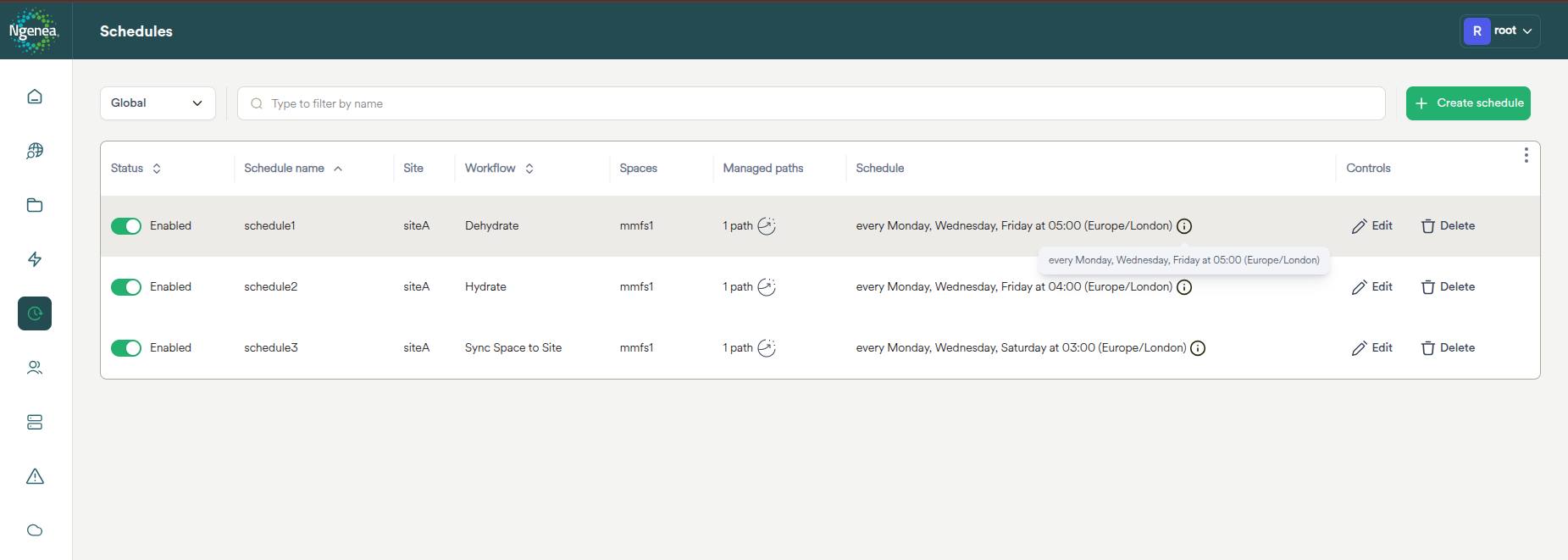
Adding a Policy¶
Click the Create Schedule button to display a dialog to configure a Schedule.
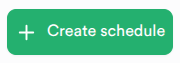
Important
This function can only be performed by a Hub Administrator
Creating a Schedule Wizard¶
Workflow¶
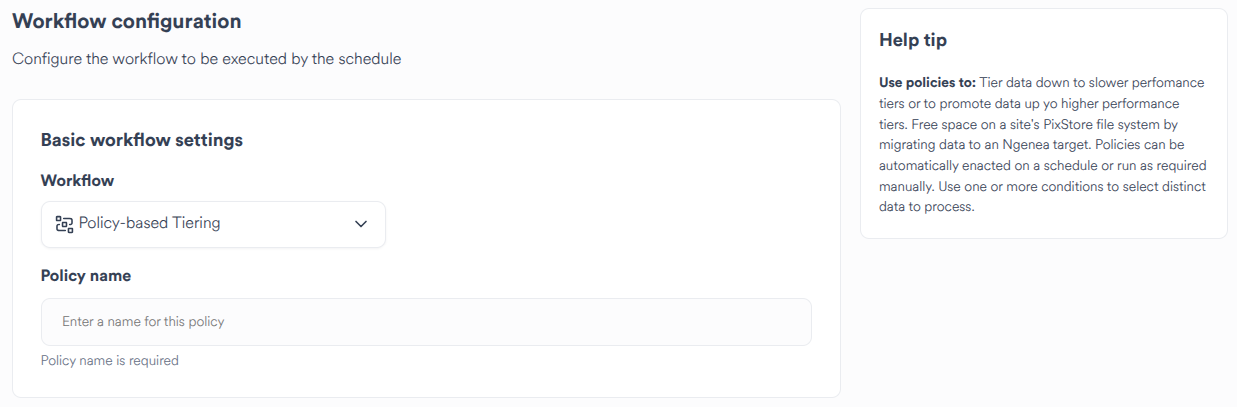
Set the Workflow type to “Policy-based Tiering”
Name¶
Provide a descriptive name for the Policy
Scope¶
The same Policy can run against one or more Spaces concurrently for a Site.
Policies are specific to a Site.
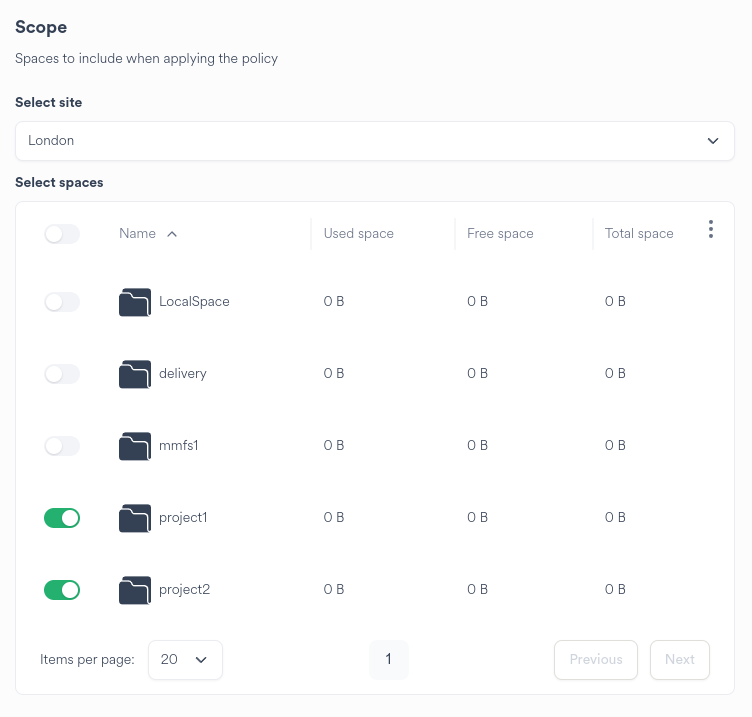
Select the Space or Spaces to run the Policy against on the Site.
Pool triggers¶
Setup a pool trigger to define the flow of data.
Examples of supported data flows are:
Pool to Pool¶
Data in pool nvme is tiered to pool nearline according to the Policy conditions.
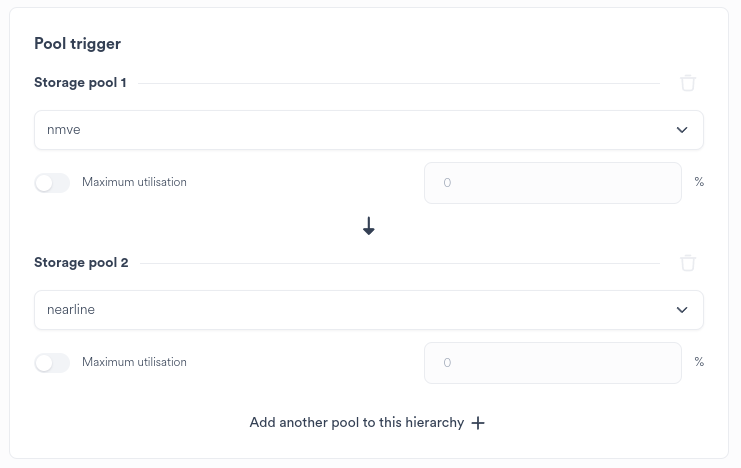
Pool with Utilisation Limit¶
Data in pool nvme is tiered to pool nearline according to the Policy conditions.
Assuming a full nvme pool, data over which matches Policy conditions and is filling the pool over the 40%
maximum utilisation is targeted for tiering to pool nearline. Data will be tiered until nearline
reaches 80% utilisation or the nvme reaches 40% utilisation. If neither can be achieved, a best fit results.
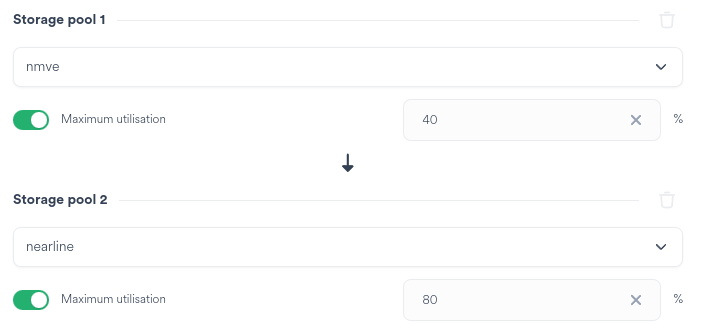
Hint
Ngenea source/destinations are only supported with one additional pool. Specifying more than two pools, including Ngenea will result in no data orchestation to/from Ngenea Targets.
Pool to Ngenea¶
Data in pool nvme is dehydrated to an Ngenea Target according to the Policy conditions.
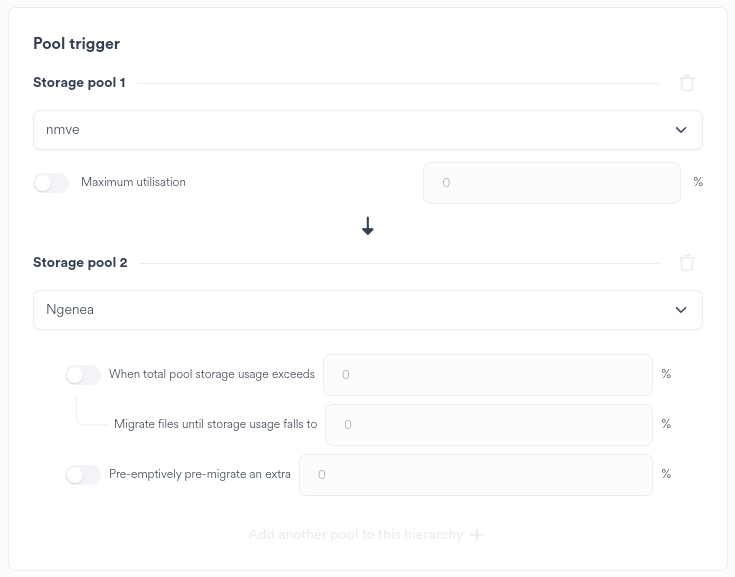
Ngenea to Pool¶
Data in an Ngenea Target is rehydrated to pool nvme according to the Policy conditions.
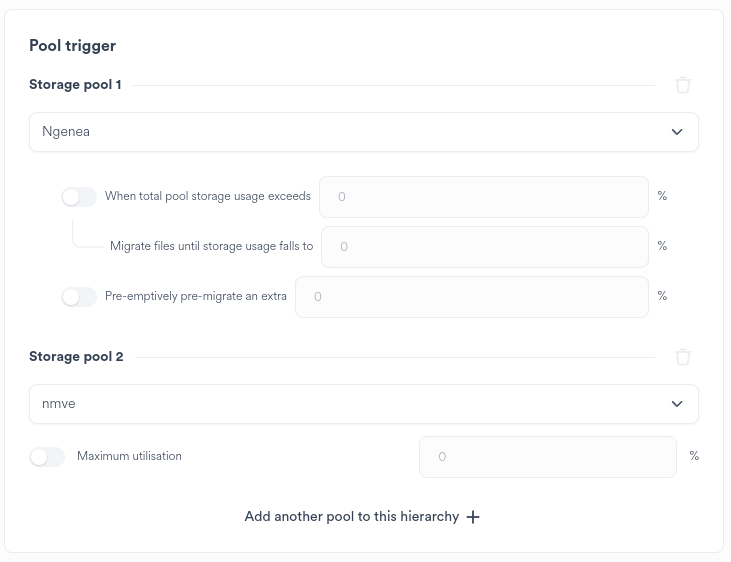
Ngenea Watermarks¶
Utilise Ngenea watermarks to provide finite control over data states during Policy processing.
The following example provides (assuming 93% utilisation):
Data will only be de-hydrated when the Storage Pool 1 (E.G.
nvmein the above example) is utilised over 90%13% of data residing on the pool will be de-hydrated, reducing utilisation to 80%
A further 10% of data residing on the pool will be Pre-Staged, ensuring that future de-hydrations process the first 10% of data faster as the data is already present in the Ngenea Target
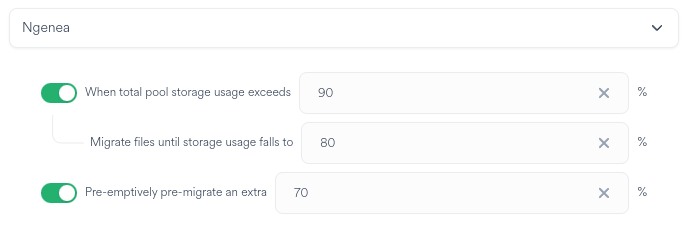
Processing order¶
Select the processing order of the data.

|
Click the dropdown to select the processing order |
Conditions¶
For more finite control of the data targeted, add a Condition group.
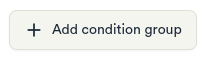
|
Click the |
Specify the criteria for the condition group as necessary
It is not required to specify all selections of the Condition group
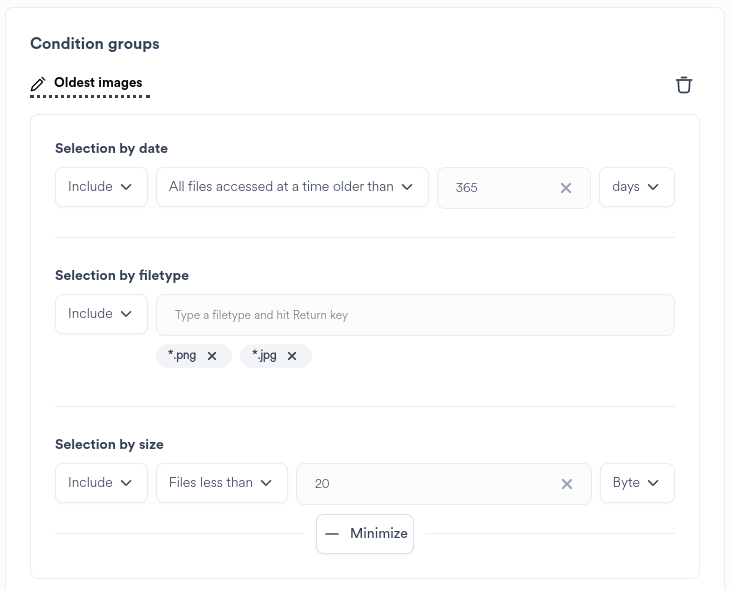
Perform optional actions:
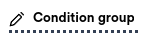
|
Click the Condition Group Edit button to name the Condition group |

|
Click the delete icon to remove the Condition group |
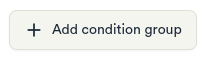
|
Click the |
Automation¶
To setup a regular scheduled Policy run, enable the Automate Schedule slider.
Determine the required frequency of the Policy run.
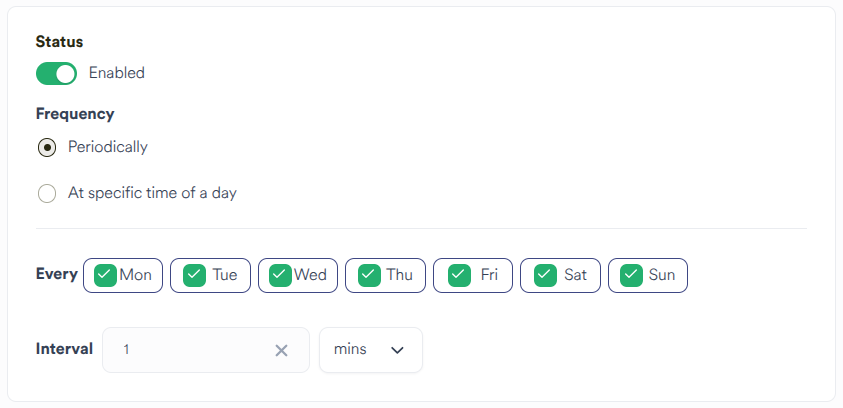
Choosing Periodically will ensure that the Policy will run on the next interval set.
E.G:
1 hour: The Policy will run on the next hour (12.00, 13.00)
15 mins: The Policy will run on the next 15 minute interval past the hour (15, 30, 45, 00)
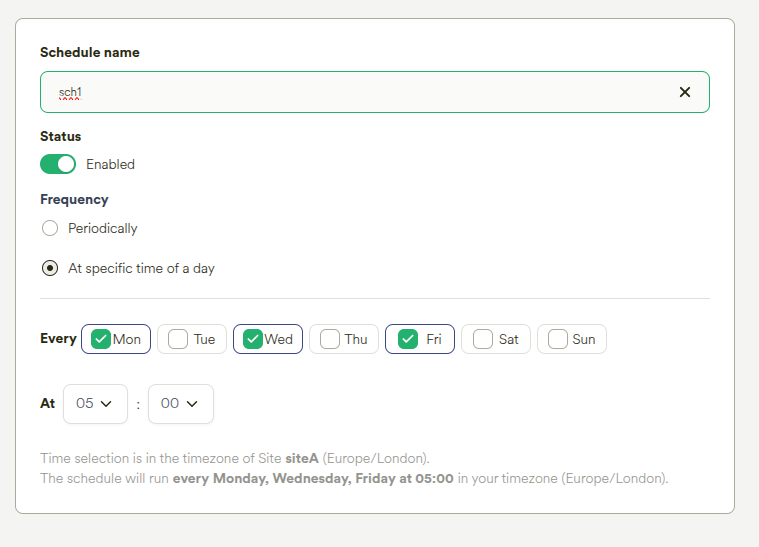
Choosing At Specific Time of A Day allows the Policy to be scheduled once per chosen day at a specific time of day.
Hint
The schedule time is set in the Site’s local timezone, but will be stored in the UTC timezone.
The schedule may be disabled at the point of creation by switching the Enabled toggle to Disabled.
Choose the number of Threads to assign to the policy run.
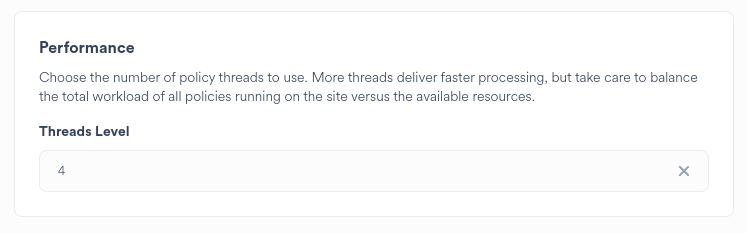
Hint
Best practice is to start small and increase after assessing the impact of the policy to the Site.
Summary¶
Upon completing the wizard steps a summary is presented:
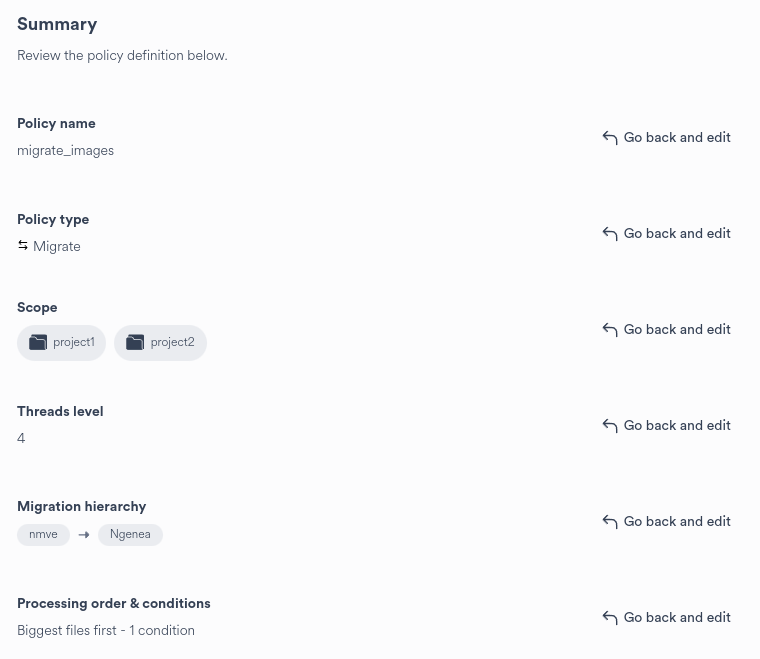
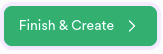
|
Click the Finish & Create button to apply the changes displayed on the wizard summary page. |
Alternatively Go back and change the proposed configuration as required or close the wizard to cancel the creation of the Policy.
Editing a Policy¶
Important
This function can only be performed by a Hub Administrator.
Clicking the Schedules button in the main menu bar displays the list of schedules:
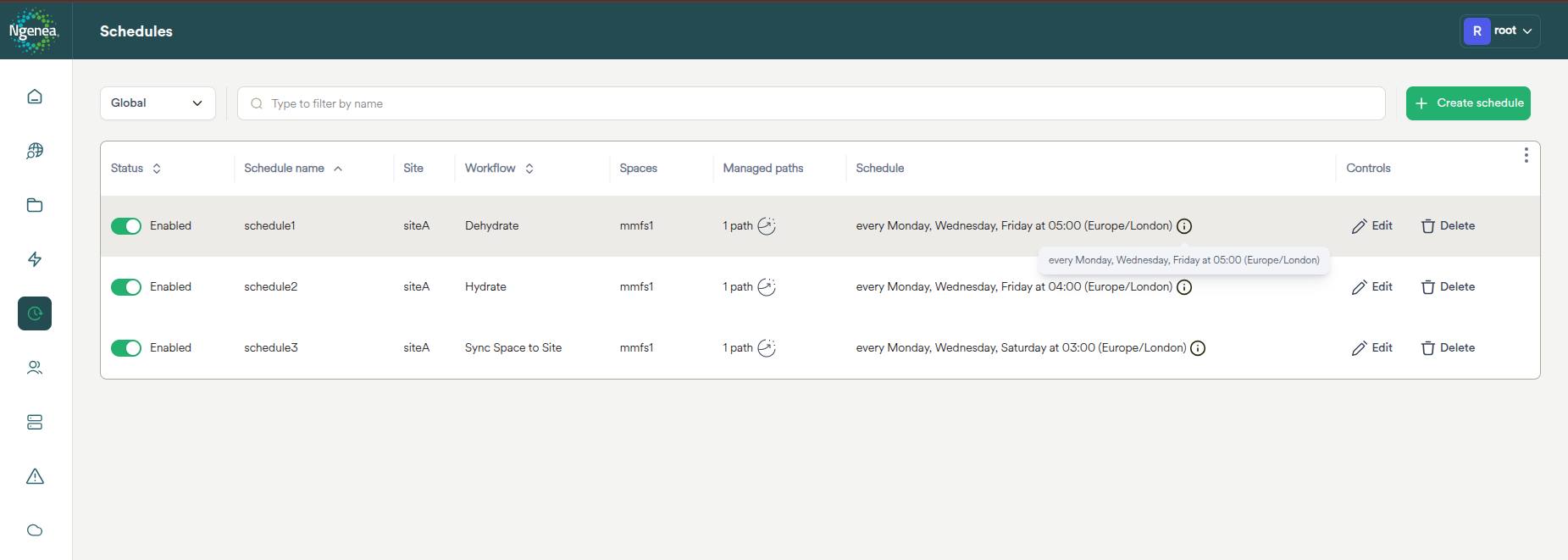

|
Click the edit icon on the required Policy row to edit the Policy |
Modify the Policy settings as required. Refer to Adding a Policy for settings guidance.
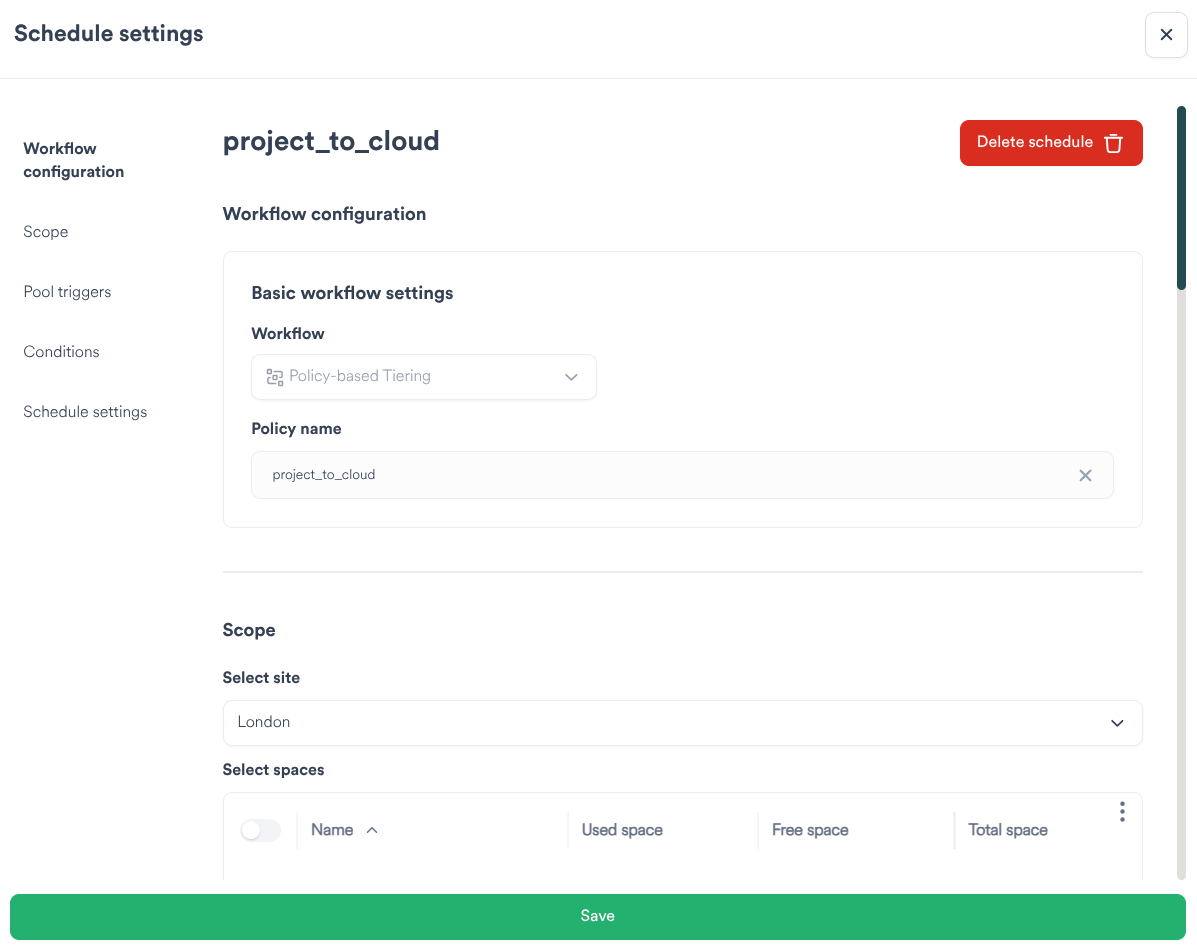
Deleting a Policy¶
Important
This function can only be performed by a Hub Administrator.
Clicking the Schedules button in the main menu bar displays the list of Schedules:
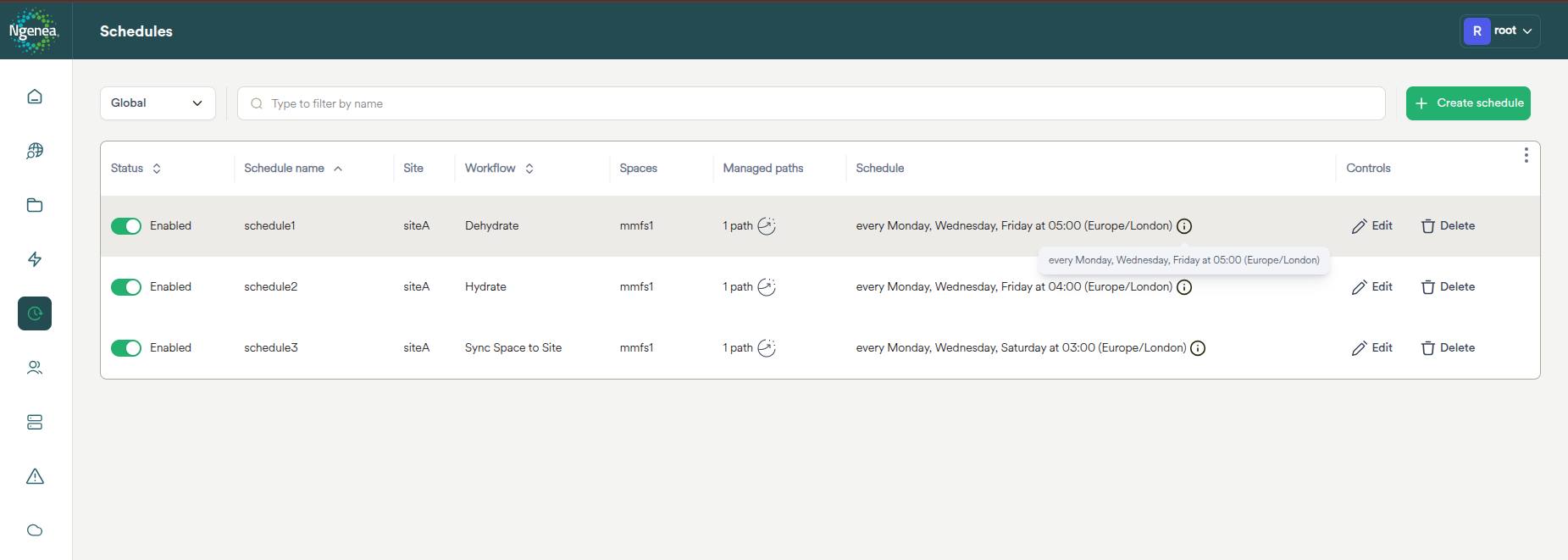

|
Click the delete icon on the required Schedule row to delete the Policy |
A confirmation dialog is raised:
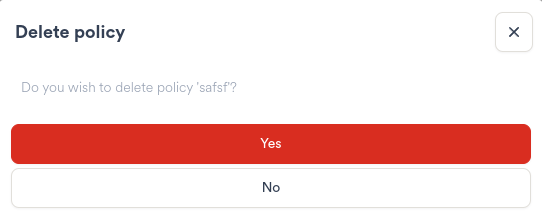
Click Yes to delete the Policy. This action is irreversable.
Alternately click no, or close the confirmation dialog.
Running a Policy¶
Policies are run either on a Schedule, as specified in the Wizard on creation or in the Schedule settings.
Alternatively, policies can be run on demand by clicking the Run button in the relevant row of the Action column on the Schedules page.
Important
Policies cannot be cancelled from the Hub UI once started
Progress feedback is not visible in the UI
Ensure the Policy is appropriate prior to running or scheduling

|
Click the Run button to manually start the Policy run |
A confirmation dialog is raised:
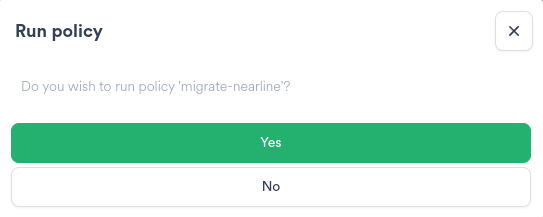
Click Yes to run the Policy.
Alternately click no, or close the confirmation dialog.
Running Policies are shown on the Jobs page, subject to the above constraints. I.E. no controls are available for Polices on the Jobs page.
Policies provide specific Policy information when the Job is selected in the Jobs Page.
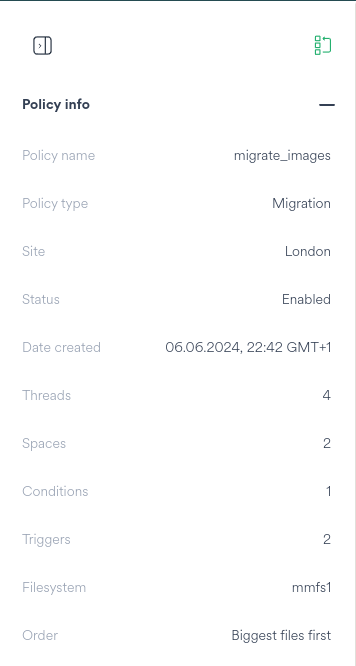
Refer to doc:jobs for further Jobs guidance.
Cancelling a Policy¶
Presently there is no capability to cancel a running Policy via the Hub UI.
Running policies can be terminated by issuing a kill -9 to the mmapplypolicy process running on the relevant Ngenea node on the Site.
Upon terminating the running policy via the CLI, the Hub job will also terminate. The resultant Job state is (correctly) Failure - as the running policy was forcibly terminated.


